How To Convert Any Audio To Text And Start Your Own Podcast
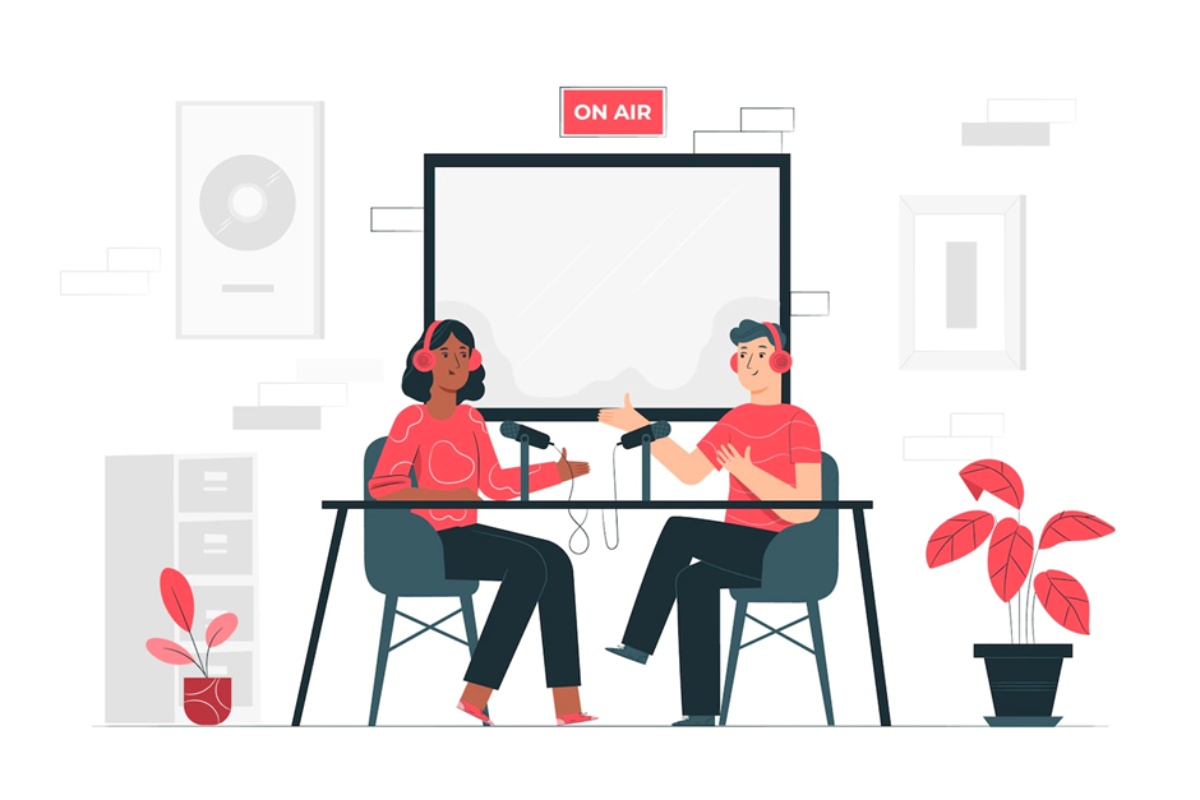
Start Your Own Podcast
Podcasts are one of the fast emerging types of media content in recent years. But, unfortunately, not everyone finds it easy to listen to them.
Are you looking for ways to make your podcasts more accessible? Captions will be a great first step, and, in this material, we will walk you through how to transcribe audio to text and make your podcast easy to listen for a larger pool of people!
Table of Contents
Why Should My Podcast Have Captions?
Captioning is becoming increasingly important for a variety of reasons, including the present litigation landscape. The fact that technology is changing, video use and popularity are increasing, and the deaf and hard of hearing population is growing all contribute to captioning’s increasing relevance.
There are 466 million people worldwide who have debilitating hearing loss, accounting for 6.1% of the global population. According to the World Health Organization (WHO), that figure might climb to 630 million by 2030, and then to 900 million by 2050. Now, more than ever, you should convert audio to text to make your podcast more accessible and to stand a chance in the already crowded podcast industry.
How to Convert Text to Audio with Flixier
If you are looking for an audio to text converter online, we have just the tool for you. Flixier is an online video editor that can help you transcribe audio to text in 25 languages, including English, Chinese, Russian, French, Spanish, and Hindi. And all is being done in a matter of minutes.
Here are the steps you need to take in order to use the free audio to text converter offered by Flixier:
Upload Your Podcast
To begin converting audio to text with Flixier, establish a free account, log in, and create a project. Then, drag your podcast audio (or video!) files into your library or use the Import button to import them from cloud storage sites such as Soundcloud, Zoom, Google Drive, or Dropbox.
Transcribe the Text
Drag audio and video files to the Flixier timeline. Then, right-click them and select “Generate Subtitle.” Flixier will process the audio for a few seconds before generating a subtitle file that you can manually adjust if desired. If you want to post the podcast as a video, then you can integrate the captions in the final material. Thankfully, the software also allows you to change the color of your transcribed text, as well as choose from over 2000 built-in typefaces or upload your own.
Save the Text
To download your audio transcript, go to the Subtitle tab in the menu on the right side of the screen after selecting the subtitle in the timeline. Check that the.TXT format is selected in the dropdown list before clicking the download button. Flixier allows you to export your audio transcript in a variety of forms, including over five distinct types of subtitle files, making it an excellent tool for creating flawlessly synchronized subtitles for your content.
Start Editing Your Podcast!
Now that you know how to generate your captions, there’s no need to postpone recording yet another episode of your podcast. And worry not, Flixier is capable of much more than just generating subtitles and transcripts! You may also use our advanced online video editor to clip, crop, or add photos and beautifully animated graphics to your videos. It also includes a variety of audio editing tools, like gain control and a custom equalizer, to help you bring out the best aspects of your voice and content.

