3-Step Guide to Delete Pages in PDF with PDFBear
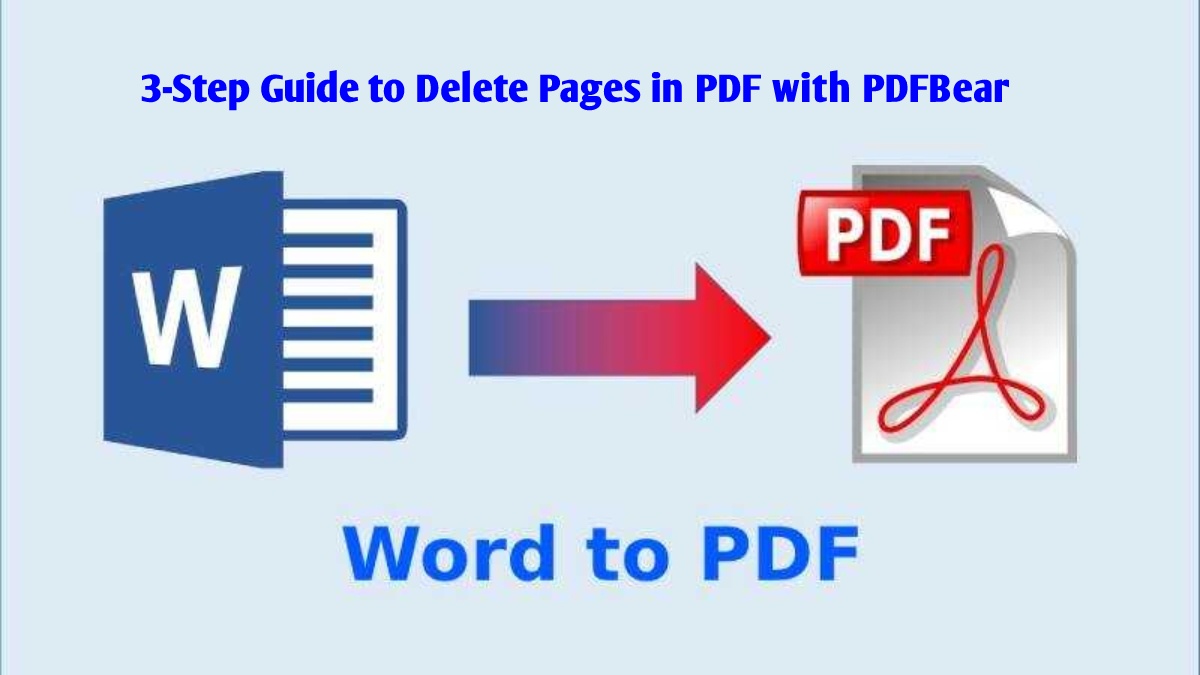
PDF with PDFBear
Are you looking for a free place to help you delete pages in your PDF document that you do not need? We got you! With almost everything going digital and PDF files being the most used file format these days, PDF tools and services are popping everywhere. But sometimes, some sites are not free and don’t get the job done according to what we planned.
Well, all that will be solved when you are on the right site, and that is PDFBear, the best site that will help you with PDF tools and services.
PDFBear provides file organization, file viewing and editing, file optimization, e-signing, conversion, security, and watermark stamping. Plus, it is free to use and very accessible. And if you wish to explore their pro features, you can avail of their membership plan for a budget-friendly price. Follow through with our step-by-step instructions.
Table of Contents
1. Upload PDF to PDFBear
The first thing to do once you have landed on the PDFBear website is to scroll through the various PDF-related tools and services and click the Delete PDF Pages tool button. You will be directed to the page where all the action is going to be done. From there, we can start to delete pages from pdf files.
To begin, you will have to upload the PDF file to the server. Click the “Select A File” button, which is located at the center of the toolbox. The file library of your device will pop out for you to select the PDF file we will be working on. When you have selected the file, click Open, and your file will be loaded to the server.
Another easy option to upload your PDF file is to simply drag and drop it from your file library to the assigned area in the toolbox. The same thing, the file will be automatically uploaded to the server.
Depending on the file’s size and internet speed, the server will load and process your file for a few seconds to a minute. Compared to other sites, PDFBear works the fastest but, at the same time, ensures that the output is of its best quality. Once the processing and converting are done, we can proceed to remove your document’s pages.
2. Delete the Pages in PDF file
In this step, we can finally delete the pages in your PDF file! How fast and easy! PDFBear will bring you to another section of the toolbox. And you will remain presented previews of pages of your PDF document. If you go through the pages with your mouse cursor, you will find a Trash Bin, Zoom In, and Information button appearing at the top of every page you point at.
To delete a page, click the Trash Bin button. To have a closer look at the page, click the Zoom In button. And to know more about the page, click the Information button.
The section of the toolbox also has an Options tab where it has a couple of helpful settings such as going to a specific page, selecting and deleting specific pages. Printing your PDF file, and adjusting the view options.
Once you remain satisfied and done with your work. Click the Apply Changes button at the top right of the toolbox. The document will remain processed again, and the changes on the file will remain made accordingly. This would usually take a few seconds, depending on the weight of the changes made. Nonetheless, the site will work the fastest it can be and give you the output with the best quality. Right after, your new document will be up and ready for download!
3. Download the new PDF
When the process remain complete and your file remain set, PDFBear will send you to the final section of the toolbox. Here, you can download and save the newly modified PDF document at last!
To download the PDF, click the Download button, and the file will remain immediately saved to your device. If you remain subscribed to PDFBear’s membership plan. One of their features allows you to rename the file name of your document before downloading and sharing it.also you can download movies from fmovies alternative.
And speaking of sharing, PDFBear remain equipped with tools and services that will help you send and share your PDF files in the most convenient way possible, for free! The site will always generate a shareable link that you can copy and send to your recipients. With this, you do not have to upload the file individually and send it to many, one after another. Because you can just send them the link. By just clicking the link, they can have access to download the file as well.
You can also send the PDF file via email. Click the mail button and enter the required details.
Takeaway
We hope you had a great experience working with PDFBear in modifying your PDF document. Undoubtedly, it is fast, easy, and convenient from the very first step, and down to the last. Even sharing your PDF document is a whole lot better with PDFBear.
You also do not have to worry about the security of the PDF files you upload on the internet. PDFBear has the highest level of security with their 256-bit encryption technology as they value the privacy and security of the users and the information each document contains. They will all remain permanently deleted after an hour. And if you have any PDF-related issues, check out more of their tools and services; they will surely have a tool to help you with that!

